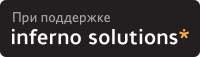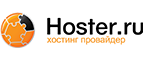2. Foreword
Before getting into specifics, let's try to briefly answer some questions about why we need to be concerned about security in the first place.
It is easy to see why an e-commerce site, an on-line bank, or a government agency with sensitive documents would be concerned about security. But what about the average user? Why should even a Linux home Desktop user worry about security?
Anyone connected to the Internet is a target, plain and simple. It makes little difference whether you have a part-time dialup connection, or a full-time connection, though full-time connections make for bigger targets. Larger sites make for bigger targets too, but this does not let small users off the hook since the "small user" may be less skilled and thus an easier victim.
There are those out there that are scanning just for easy victims all the time. If you start logging unwanted connection attempts, you will see this soon enough. There is little doubt that many of these attempts are maliciously motivated and the attacker, in some cases, is looking for Linux boxes to crack. Does someone on the other side of the globe really want to borrow my printer?
What do they want? Often, they just may want your computer, your IP address, and your bandwidth. Then they use you to either attack others, or possibly commit crimes or mischief and are hiding their true identity behind you. This is an all too common scenario. Commercial and high-profile sites are targeted more directly and have bigger worries, but we all face this type of common threat.
With a few reasonable precautions, Linux can be very secure, and with all the available tools, makes for a fantastically fun and powerful Internet connection or server. Most successful break-ins are the result of ignorance or carelessness.
The bottom line is:
Do you want control of your own system or not?
Do you want to unwittingly participate in criminal activity?
Do you want to be used by someone else?
Do you want to risk losing your Internet connection?
Do you want to have to go through the time consuming steps of reclaiming your system?
Do you want to chance the loss of data on your system?
These are all real possibilities, unless we take the appropriate precautions.
 | If you are reading this because you have already been broken into, or suspect that you have, you cannot trust any of your system utilities to provide reliable information. And the suggestions made in the next several sections will not help you recover your system. Please jump straight to the Have I been Hacked? section, and read that first. |
2.1. The Optimum Configuration
Ideally, we would want one computer as a dedicated firewall and router. This would be a bare bones installation, with no servers running, and only the required services and components installed. The rest of our systems would connect via this dedicated router/firewall system. If we wanted publicly accessible servers (web, mail, etc), these would be in a "DMZ" (De-militarized Zone). The router/firewall allows connections from outside to whatever services are running in the DMZ by "forwarding" these requests, but it is segregated from the rest of the internal network (aka LAN) otherwise. This leaves the rest of the internal network in fairly secure isolation, and relative safety. The "danger zone" is confined to the DMZ.
But not everyone has the hardware to dedicate to this kind of installation. This would require a minimum of two computers. Or three, if you would be running any publicly available servers (not a good idea initially). Or maybe you are just new to Linux, and don't know your way around well enough yet. So if we can't do the ideal installation, we will do the next best thing.
2.2. Before We Start
Before we get to the actual configuration sections, a couple of notes.
First, one of the interesting aspects of Linux, is the different distributions like Caldera, Red Hat, SuSE, and Debian. While these are all "Linux", and may share certain features, there is surely some differences as to what utilities they may install as defaults. Most Linux distributions will write their own system configuration tools as well. And with Linux, there is always more than one way to skin a cat. But for the purposes of our discussion, we will have to use as generic set of tools as we can. Unfortunately, GUI tools don't lend themselves to this type of documentation. We will be using text based, command line tools for the most part. If you are familiar with your distribution's utilities, feel free to substitute those in appropriate places. And if not, you should learn them or suitable alternatives.
The next several sections have been written such that you can perform the recommended procedures as you read along. This is the "Quick Start" in the document title!
To get ready, what you will need for the configuration sections below:
A text editor. There are many available. If you use a file manager application , it probably has a built in editor. This will be fine. pico and mcedit are two relatively easy to use editors if you don't already have a favorite. There is a quick guide to Text editors in the Appendix that might help you get started. It is always a good idea to make a back up copy, before editing system configuration files.
For non-GUI editors and some of the commands, you will also need a terminal window opened. xterm, rxvt, and gnome-terminal all will work, as well as others.
You should also be familiar with your distribution's method of stopping services from running on each boot. Also, how they install (and uninstall) packages (rpm, deb, etc). And where to find the updates for your release. This information is available in your release's documentation, or on your vendor's web site.
We'll be using a hypothetical system here for examples with the hostname "bigcat". Bigcat is a Linux desktop with a fresh install of the latest/greatest Linux distro running. Bigcat has a full-time, direct Internet connection. Even if your installation is not so "fresh", don't be deterred. Better late than never.