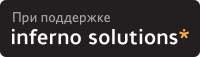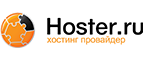If you have problems due to insufficient memory for large result sets, use the --quick option. This forces mysql to retrieve results from the server a row at a time rather than retrieving the entire result set and buffering it in memory before displaying it. This is done by returning the result set using the mysql_use_result() C API function in the client/server library rather than mysql_store_result().
Using mysql is very easy. Invoke it from the prompt of your command interpreter as follows:
shell> mysql db_name
Or:
shell> mysql --user=user_name --password=your_password db_name
Then type an SQL statement, end it with oq;cq, \g, or \G and press Enter.
You can execute SQL statements in a script file (batch file) like this:
shell> mysql db_name < script.sql > output.tab
\FBMYSQL\FR OPTIONS
mysql supports the following options:
- *
-
--help,
-?
Display a help message and exit.
- *
-
--auto-rehash
Enable automatic rehashing. This option is on by default, which enables table and column name completion. Use --skip-auto-rehash to disable rehashing. That causes mysql to start faster, but you must issue the rehash command if you want to use table and column name completion.
- *
-
--batch,
-B
Print results using tab as the column separator, with each row on a new line. With this option, mysql does not use the history file.
- *
-
--character-sets-dir=path
The directory where character sets are installed. See Section 9.1, lqThe Character Set Used for Data and Sortingrq.
- *
-
--column-names
Write column names in results.
- *
-
--compress,
-C
Compress all information sent between the client and the server if both support compression.
- *
-
--database=db_name,
-D db_name
The database to use. This is useful primarily in an option file.
- *
-
--debug[=debug_options],
-# [debug_options]
Write a debugging log. The debug_options string often is 'd:t:o,file_name'. The default is 'd:t:o,/tmp/mysql.trace'.
- *
-
--debug-info,
-T
Print some debugging information when the program exits.
- *
-
--default-character-set=charset_name
Use charset_name as the default character set. See Section 9.1, lqThe Character Set Used for Data and Sortingrq.
- *
-
--delimiter=str
Set the statement delimiter. The default is the semicolon character (oq;cq).
- *
-
--execute=statement,
-e statement
Execute the statement and quit. The default output format is like that produced with --batch. See Section 3.1, lqUsing Options on the Command Linerq, for some examples.
- *
-
--force,
-f
Continue even if an SQL error occurs.
- *
-
--host=host_name,
-h host_name
Connect to the MySQL server on the given host.
- *
-
--html,
-H
Produce HTML output.
- *
-
--ignore-spaces,
-i
Ignore spaces after function names. The effect of this is described in the discussion for the IGNORE_SPACE SQL mode (see the section called lqTHE SERVER SQL MODErq).
- *
-
--line-numbers
Write line numbers for errors. Disable this with --skip-line-numbers.
- *
-
--local-infile[={0|1}]
Enable or disable LOCAL capability for LOAD DATA INFILE. With no value, the option enables LOCAL. The option may be given as --local-infile=0 or --local-infile=1 to explicitly disable or enable LOCAL. Enabling LOCAL has no effect if the server does not also support it.
- *
-
--named-commands,
-G
Enable named mysql commands. Long-format commands are allowed, not just short-format commands. For example, quit and \q both are recognized. Use --skip-named-commands to disable named commands. See the section called lq\FBMYSQL\FR COMMANDSrq.
- *
-
--no-auto-rehash,
-A
Deprecated form of -skip-auto-rehash. See the description for --auto-rehash.
- *
-
--no-beep,
-b
Do not beep when errors occur.
- *
-
--no-named-commands,
-g
Disable named commands. Use the \* form only, or use named commands only at the beginning of a line ending with a semicolon (oq;cq). mysql starts with this option enabled by default. However, even with this option, long-format commands still work from the first line. See the section called lq\FBMYSQL\FR COMMANDSrq.
- *
-
--no-pager
Deprecated form of --skip-pager. See the --pager option.
- *
-
--no-tee
Do not copy output to a file. the section called lq\FBMYSQL\FR COMMANDSrq, discusses tee files further.
- *
-
--one-database,
-o
Ignore statements except those for the default database named on the command line. This is useful for skipping updates to other databases in the binary log.
- *
-
--pager[=command]
Use the given command for paging query output. If the command is omitted, the default pager is the value of your PAGER environment variable. Valid pagers are less, more, cat [> filename], and so forth. This option works only on Unix. It does not work in batch mode. To disable paging, use --skip-pager. the section called lq\FBMYSQL\FR COMMANDSrq, discusses output paging further.
- *
-
--password[=password],
-p[password]
The password to use when connecting to the server. If you use the short option form (-p), you cannot have a space between the option and the password. If you omit the password value following the --password or -p option on the command line, you are prompted for one.
Specifying a password on the command line should be considered insecure. See Section 7.6, lqKeeping Your Password Securerq.
- *
-
--port=port_num,
-P port_num
The TCP/IP port number to use for the connection.
- *
-
--prompt=format_str
Set the prompt to the specified format. The default is mysql>. The special sequences that the prompt can contain are described in the section called lq\FBMYSQL\FR COMMANDSrq.
- *
-
--protocol={TCP|SOCKET|PIPE|MEMORY}
The connection protocol to use.
- *
-
--quick,
-q
Do not cache each query result, print each row as it is received. This may slow down the server if the output is suspended. With this option, mysql does not use the history file.
- *
-
--raw,
-r
Write column values without escape conversion. Often used with the --batch option.
- *
-
--reconnect
If the connection to the server is lost, automatically try to reconnect. A single reconnect attempt is made each time the connection is lost. To suppress reconnection behavior, use --skip-reconnect.
- *
-
--safe-updates,
--i-am-a-dummy,
-U
Allow only those UPDATE and DELETE statements that specify which rows to modify by using key values. If you have set this option in an option file, you can override it by using --safe-updates on the command line. See the section called lq\FBMYSQL\FR TIPSrq, for more information about this option.
- *
-
--secure-auth
Do not send passwords to the server in old (pre-4.1.1) format. This prevents connections except for servers that use the newer password format.
- *
-
--show-warnings
Cause warnings to be shown after each statement if there are any. This option applies to interactive and batch mode. This option was added in MySQL 5.0.6.
- *
-
--sigint-ignore
Ignore SIGINT signals (typically the result of typing Control-C).
- *
-
--silent,
-s
Silent mode. Produce less output. This option can be given multiple times to produce less and less output.
- *
-
--skip-column-names,
-N
Do not write column names in results.
- *
-
--skip-line-numbers,
-L
Do not write line numbers for errors. Useful when you want to compare result files that include error messages.
- *
-
--socket=path,
-S path
For connections to localhost, the Unix socket file to use, or, on Windows, the name of the named pipe to use.
- *
-
--ssl*
Options that begin with --ssl specify whether to connect to the server via SSL and indicate where to find SSL keys and certificates. See Section 7.7.3, lqSSL Command Optionsrq.
- *
-
--table,
-t
Display output in table format. This is the default for interactive use, but can be used to produce table output in batch mode.
- *
-
--tee=file_name
Append a copy of output to the given file. This option does not work in batch mode. in the section called lq\FBMYSQL\FR COMMANDSrq, discusses tee files further.
- *
-
--unbuffered,
-n
Flush the buffer after each query.
- *
-
--user=user_name,
-u user_name
The MySQL username to use when connecting to the server.
- *
-
--verbose,
-v
Verbose mode. Produce more output about what the program does. This option can be given multiple times to produce more and more output. (For example, -v -v -v produces table output format even in batch mode.)
- *
-
--version,
-V
Display version information and exit.
- *
-
--vertical,
-E
Print query output rows vertically (one line per column value). Without this option, you can specify vertical output for individual statements by terminating them with \G.
- *
-
--wait,
-w
If the connection cannot be established, wait and retry instead of aborting.
- *
-
--xml,
-X
Produce XML output.
You can also set the following variables by using --var_name=value syntax:
- *
-
connect_timeout
The number of seconds before connection timeout. (Default value is 0.)
- *
-
max_allowed_packet
The maximum packet length to send to or receive from the server. (Default value is 16MB.)
- *
-
max_join_size
The automatic limit for rows in a join when using --safe-updates. (Default value is 1,000,000.)
- *
-
net_buffer_length
The buffer size for TCP/IP and socket communication. (Default value is 16KB.)
- *
-
select_limit
The automatic limit for SELECT statements when using --safe-updates. (Default value is 1,000.)
It is also possible to set variables by using --set-variable=var_name=value or -O var_name=value syntax. This syntax is deprecated.
On Unix, the mysql client writes a record of executed statements to a history file. By default, the history file is named .mysql_history and is created in your home directory. To specify a different file, set the value of the MYSQL_HISTFILE environment variable.
If you do not want to maintain a history file, first remove .mysql_history if it exists, and then use either of the following techniques:
- *
- Set the MYSQL_HISTFILE variable to /dev/null. To cause this setting to take effect each time you log in, put the setting in one of your shell's startup files.
- *
-
Create
.mysql_history
as a symbolic link to
/dev/null:
shell> ln -s /dev/null $HOME/.mysql_history
You need do this only once.
\FBMYSQL\FR COMMANDS
mysql sends each SQL statement that you issue to the server to be executed. There is also a set of commands that mysql itself interprets. For a list of these commands, type help or \h at the mysql> prompt:
mysql> help
List of all MySQL commands:
Note that all text commands must be first on line and end with ';'
? (\?) Synonym for `help'.
clear (\c) Clear command.
connect (\r) Reconnect to the server. Optional arguments are db and host.
delimiter (\d) Set statement delimiter. NOTE: Takes the rest of the line as
new delimiter.
edit (\e) Edit command with $EDITOR.
ego (\G) Send command to mysql server, display result vertically.
exit (\q) Exit mysql. Same as quit.
go (\g) Send command to mysql server.
help (\h) Display this help.
nopager (\n) Disable pager, print to stdout.
notee (\t) Don't write into outfile.
pager (\P) Set PAGER [to_pager]. Print the query results via PAGER.
print (\p) Print current command.
prompt (\R) Change your mysql prompt.
quit (\q) Quit mysql.
rehash (\#) Rebuild completion hash.
source (\.) Execute an SQL script file. Takes a file name as an argument.
status (\s) Get status information from the server.
system (\!) Execute a system shell command.
tee (\T) Set outfile [to_outfile]. Append everything into given
outfile.
use (\u) Use another database. Takes database name as argument.
charset (\C) Switch to another charset. Might be needed for processing binlog with multi-byte charsets.
warnings (\W) Show warnings after every statement.
nowarning (\w) Don't show warnings after every statement.
Each command has both a long and short form. The long form is not case sensitive; the short form is. The long form can be followed by an optional semicolon terminator, but the short form should not.
#include <the>
delimiter
command, you should avoid the use of the backslash (oq\cq) character because that is the escape character for MySQL.
The edit, nopager, pager, and system commands work only in Unix.
The status command provides some information about the connection and the server you are using. If you are running in --safe-updates mode, status also prints the values for the mysql variables that affect your queries.
To log queries and their output, use the tee command. All the data displayed on the screen is appended into a given file. This can be very useful for debugging purposes also. You can enable this feature on the command line with the --tee option, or interactively with the tee command. The tee file can be disabled interactively with the notee command. Executing tee again re-enables logging. Without a parameter, the previous file is used. Note that tee flushes query results to the file after each statement, just before mysql prints its next prompt.
By using the --pager option, it is possible to browse or search query results in interactive mode with Unix programs such as less, more, or any other similar program. If you specify no value for the option, mysql checks the value of the PAGER environment variable and sets the pager to that. Output paging can be enabled interactively with the pager command and disabled with nopager. The command takes an optional argument; if given, the paging program is set to that. With no argument, the pager is set to the pager that was set on the command line, or stdout if no pager was specified.
Output paging works only in Unix because it uses the popen() function, which does not exist on Windows. For Windows, the tee option can be used instead to save query output, although this is not as convenient as pager for browsing output in some situations.
Here are a few tips about the pager command:
- *
-
You can use it to write to a file and the results go only to the file:
mysql> pager cat > /tmp/log.txt
You can also pass any options for the program that you want to use as your pager:mysql> pager less -n -i -S
- *
-
In the preceding example, note the
-S
option. You may find it very useful for browsing wide query results. Sometimes a very wide result set is difficult to read on the screen. The
-S
option to
less
can make the result set much more readable because you can scroll it horizontally using the left-arrow and right-arrow keys. You can also use
-S
interactively within
less
to switch the horizontal-browse mode on and off. For more information, read the
less
manual page:
shell> man less
- *
-
You can specify very complex pager commands for handling query output:
mysql> pager cat | tee /dr1/tmp/res.txt \ | tee /dr2/tmp/res2.txt | less -n -i -SIn this example, the command would send query results to two files in two different directories on two different filesystems mounted on /dr1 and /dr2, yet still display the results onscreen via less.
You can also combine the tee and pager functions. Have a tee file enabled and pager set to less, and you are able to browse the results using the less program and still have everything appended into a file the same time. The difference between the Unix tee used with the pager command and the mysql built-in tee command is that the built-in tee works even if you do not have the Unix tee available. The built-in tee also logs everything that is printed on the screen, whereas the Unix tee used with pager does not log quite that much. Additionally, tee file logging can be turned on and off interactively from within mysql. This is useful when you want to log some queries to a file, but not others.
The default
mysql>
prompt can be reconfigured. The string for defining the prompt can contain the following special sequences:
OptionDescription\vThe server version\dThe default database\hThe server host\pThe current TCP/IP port or socket file\uYour username\UYour full
user_name@host_name
account name\\A literal oq\cq backslash character\nA newline character\tA tab character\ A space (a space follows the backslash)\_A space\RThe current time, in 24-hour military time (0-23)\rThe current time, standard 12-hour time (1-12)\mMinutes of the current time\yThe current year, two digits\YThe current year, four digits\DThe full current date\sSeconds of the current time\wThe current day of the week in three-letter format (Mon, Tue, ...)\Pam/pm\oThe current month in numeric format\OThe current month in three-letter format (Jan, Feb, ...)\cA counter that increments for each statement you issue\SSemicolon\'Single quote\"Double quote.PP
oq\cq followed by any other letter just becomes that letter.
If you specify the prompt command with no argument, mysql resets the prompt to the default of mysql>.
You can set the prompt in several ways:
- *
-
Use an environment variable.
You can set the
MYSQL_PS1
environment variable to a prompt string. For example:
shell> export MYSQL_PS1="(\u@\h) [\d]> "
- *
-
Use a command-line option.
You can set the
--prompt
option on the command line to
mysql. For example:
shell> mysql --prompt="(\u@\h) [\d]> " (user@host) [database]>
- *
-
Use an option file.
You can set the
prompt
option in the
[mysql]
group of any MySQL option file, such as
/etc/my.cnf
or the
.my.cnf
file in your home directory. For example:
[mysql] prompt=(\\u@\\h) [\\d]>\\_
In this example, note that the backslashes are doubled. If you set the prompt using the prompt option in an option file, it is advisable to double the backslashes when using the special prompt options. There is some overlap in the set of allowable prompt options and the set of special escape sequences that are recognized in option files. (These sequences are listed in Section 3.2, lqUsing Option Filesrq.) The overlap may cause you problems if you use single backslashes. For example, \s is interpreted as a space rather than as the current seconds value. The following example shows how to define a prompt within an option file to include the current time in HH:MM:SS> format:[mysql] prompt="\\r:\\m:\\s> "
- *
-
Set the prompt interactively.
You can change your prompt interactively by using the
prompt
(or
\R) command. For example:
mysql> prompt (\u@\h) [\d]>\_ PROMPT set to '(\u@\h) [\d]>\_' (user@host) [database]> (user@host) [database]> prompt Returning to default PROMPT of mysql> mysql>
EXECUTING SQL STATEMENTS FROM A TEXT FILE
The mysql client typically is used interactively, like this:
shell> mysql db_name
However, it is also possible to put your SQL statements in a file and then tell mysql to read its input from that file. To do so, create a text file text_file that contains the statements you wish to execute. Then invoke mysql as shown here:
shell> mysql db_name < text_file
If you place a USE db_name statement as the first statement in the file, it is unnecessary to specify the database name on the command line:
shell> mysql < text_file
If you are already running mysql, you can execute an SQL script file using the source or \. command:
mysql> source file_name mysql> \. file_name
Sometimes you may want your script to display progress information to the user. For this you can insert statements like this:
SELECT '<info_to_display>' AS ' ';
The statement shown outputs <info_to_display>.
For more information about batch mode, see Section 5, lqUsing mysql in Batch Moderq.
\FBMYSQL\FR TIPS
This section describes some techniques that can help you use mysql more effectively.
Displaying Query Results Vertically
Some query results are much more readable when displayed vertically, instead of in the usual horizontal table format. Queries can be displayed vertically by terminating the query with \G instead of a semicolon. For example, longer text values that include newlines often are much easier to read with vertical output:
mysql> SELECT * FROM mails WHERE LENGTH(txt) < 300 LIMIT 300,1\G
*************************** 1. row ***************************
msg_nro: 3068
date: 2000-03-01 23:29:50
time_zone: +0200
mail_from: Monty
reply: monty@no.spam.com
mail_to: "Thimble Smith" <tim@no.spam.com>
sbj: UTF-8
txt: >>>>> "Thimble" == Thimble Smith writes:
Thimble> Hi. I think this is a good idea. Is anyone familiar
Thimble> with UTF-8 or Unicode? Otherwise, I'll put this on my
Thimble> TODO list and see what happens.
Yes, please do that.
Regards,
Monty
file: inbox-jani-1
hash: 190402944
1 row in set (0.09 sec)
Using the --safe-updates Option
For beginners, a useful startup option is --safe-updates (or --i-am-a-dummy, which has the same effect). It is helpful for cases when you might have issued a DELETE FROM tbl_name statement but forgotten the WHERE clause. Normally, such a statement deletes all rows from the table. With --safe-updates, you can delete rows only by specifying the key values that identify them. This helps prevent accidents.
When you use the --safe-updates option, mysql issues the following statement when it connects to the MySQL server:
SET SQL_SAFE_UPDATES=1,SQL_SELECT_LIMIT=1000, SQL_MAX_JOIN_SIZE=1000000;
See Section 5.3, lqSET Syntaxrq.
The SET statement has the following effects:
- *
-
You are not allowed to execute an
UPDATE
or
DELETE
statement unless you specify a key constraint in the
WHERE
clause or provide a
LIMIT
clause (or both). For example:
UPDATE tbl_name SET not_key_column=val WHERE key_column=val; UPDATE tbl_name SET not_key_column=val LIMIT 1;
- *
- The server limits all large SELECT results to 1,000 rows unless the statement includes a LIMIT clause.
- *
- The server aborts multiple-table SELECT statements that probably need to examine more than 1,000,000 row combinations.
To specify limits different from 1,000 and 1,000,000, you can override the defaults by using the --select_limit and --max_join_size options:
shell> mysql --safe-updates --select_limit=500 --max_join_size=10000
Disabling mysql Auto-Reconnect
If the mysql client loses its connection to the server while sending a query, it immediately and automatically tries to reconnect once to the server and send the query again. However, even if mysql succeeds in reconnecting, your first connection has ended and all your previous session objects and settings are lost: temporary tables, the autocommit mode, and user-defined and session variables. Also, any current transaction rolls back. This behavior may be dangerous for you, as in the following example where the server was shut down and restarted without you knowing it:
mysql> SET @a=1; Query OK, 0 rows affected (0.05 sec) mysql> INSERT INTO t VALUES(@a); ERROR 2006: MySQL server has gone away No connection. Trying to reconnect... Connection id: 1 Current database: test Query OK, 1 row affected (1.30 sec) mysql> SELECT * FROM t; +------+ | a | +------+ | NULL | +------+ 1 row in set (0.05 sec)
The @a user variable has been lost with the connection, and after the reconnection it is undefined. If it is important to have mysql terminate with an error if the connection has been lost, you can start the mysql client with the --skip-reconnect option.
SEE ALSO
msql2mysql(1), myisam_ftdump(1), myisamchk(1), myisamlog(1), myisampack(1), mysql.server(1), mysql_config(1), mysql_fix_privilege_tables(1), mysql_upgrade(1), mysql_zap(1), mysqlaccess(1), mysqladmin(1), mysqlbinlog(1), mysqlcheck(1), mysqld(1), mysqld_multi(1), mysqld_safe(1), mysqldump(1), mysqlhotcopy(1), mysqlimport(1), mysqlmanager(1), mysqlshow(1), perror(1), replace(1), safe_mysqld(1) For more information, please refer to the MySQL Reference Manual, which may already be installed locally and which is also available online at http://dev.mysql.com/doc/.AUTHOR
MySQL AB (http://www.mysql.com/). This software comes with no warranty.
Index
- NAME
- SYNOPSIS
- DESCRIPTION
- \FBMYSQL\FR OPTIONS
- \FBMYSQL\FR COMMANDS
- EXECUTING SQL STATEMENTS FROM A TEXT FILE
- \FBMYSQL\FR TIPS
-
- Displaying Query Results Vertically
- Using the --safe-updates Option
- Disabling mysql Auto-Reconnect
- SEE ALSO
- AUTHOR
|
Закладки на сайте Проследить за страницей |
Created 1996-2024 by Maxim Chirkov Добавить, Поддержать, Вебмастеру |